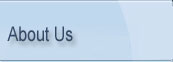
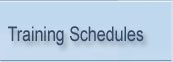
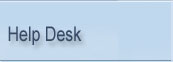
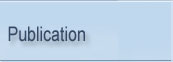
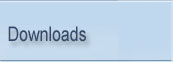
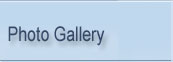
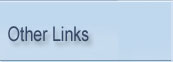 |
 |
|
Sub Account |
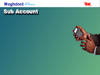 |
Reply:
1. How to install Sub Accounts and Treasury ?What are the Pre Requisites required?
Machine requirement:
Sub Accounts and Treasury, if to be installed in the Client Server mode,
Server :
Windows NT or Windows 2000 Operating System
SQL7 or SQL 2000 Standard Edition with latest SP and MDAC 2.7
Client:
Win 98 / Win 2000 / Win XP
SQL SERVER 7 or 2000 Standard – (Client only) with latest SP and MDAC 2.7.
While selecting the installation component, deselect Enterprise Manager, Query Analyzer.
Select SQL PROFILER. This selection is a must.
If , to be installed in the Stand Alone mode,
Win 98 / Win 2000 / Win XP operating system
MSDE (Micro Soft Database Engine) and MDAC 2.7. This is available in Meghdoot Version
6.0 Installation CD.
• then only sub Accounts summary may be computerised. Full computerisation and link
with Treasury is not possible.
• Stand Alone mode may be tried only as trial run.
• The stand Alone machine may have windows 9x or windows professional and SQL Desktop
version.
Note: The pre requisites explained below have to be installed.
Pre requisites-
• if the OS is Win 98, then WMI and sp1 is required.
• If SQL 7 is installed , then SQL7 SP3 is required
• If the OS is Windows 2000, then SP4 is required
• If the OS is Windows XP, then SP2 is required.
Installation and configuration of Sub Accounts in Client-Server mode:
Read the machine and pre requisites explained above.
In Server:
• Install the Sub Accounts server component.
• After successful installation share the folder Sub Accounts which will be under
C: (by default). If you changed the installation path then share the folder in the
changed path.
In Client:
• Install the Sub Accounts Client component
• At the end of the client component, enter the server name and share name of the
sub account folder in server.
• Now start the sub Accounts .
• The first time when sub accounts is started - configuration screen will appear.
• Enter the details for configuration. Installation and configuration of Sub Accounts
in Stand Alone mode:
• Install the Sub Accounts server component and client component in the stand alone
machine as per above instructions.
Installation and configuration of Treasury in Client-Server mode:
Read the machine and pre requisites explained above.
In Server:
• Install the Treasury server component.
• After successful installation share the folder Treasury which will be under C:
(by default). If you changed the installation path then share the folder in the
changed path.
In Client:
• Install the Treasury Client component
• At the end of the client component, enter the server name and share name of the
sub account folder in server.
• Now start the Treasury .
• The first time when Treasury is started - configuration screen will appear. (Before
configuring Treasury, Sub Accounts Day Begin has to be done)
• Enter the details for configuration.
Installation and configuration of Treasury in Stand Alone mode:
• Install the Treasury server component and client component in the stand alone
machine as per above instructions.
Important Note:
Though the sub Accounts and Treasury programs have to work together, you may first
install and configure sub accounts only. Even if you don't want to computerize the
Treasury branch at that time, Treasury program has to be installed and configured.
You may use only sub accounts related options of treasury or you may not use any
options as you want to computerize only summary work. Unless you computerize treasury,
you cannot get Transit and Advance reports in Sub Accounts package. But later when
you want to computerize Treasury fully, you have to completely uninstall and install
both Sub Accounts and Treasury.
2. Whether Sub Accounts can work without Treasury?
If the sub accounts has to be worked without treasury, then you can computerize
only summary work. Though the sub Accounts and Treasury programs have to work together,
you may first install and configure sub accounts only.
3. If only Treasury has to be reinstalled what is to be done?
There is no question of reinstalling the Treasury alone. Whenever Treasury has to
be reinstalled, it is better to reinstall Sub Accounts and Treasury together. Though
there was a practice of taking the back up of sub accounts databases and installing
afresh and restoring sub accounts databases, hereafter it should not be done as
there are several links between the table structures of sub accounts and treasury.
4. If only Sub Accounts to be reinstalled what is to be done?
There is no question of reinstalling the Sub Accounts alone. Whenever sub accounts
has to be reinstalled, it is better to reinstall treasury and sub accounts together.
Though there was a practice of taking the back up of treasury database and installing
afresh and restoring treasury database, hereafter it should not be done as there
are several links between the table structures of sub accounts and treasury.
5. When the SO Slip or any other report is clicked Run Time error ' 9 -subscript
out of range' is appearing.
When no printer is installed in the system, this message is displayed. Installation
of the printer will solve the problem.
6. When clicked on MO Forms Supply Run Time error ' Couldn't find stored procedure...
' is appearing.
This error is appearing as there is a link between Treasury and Supply of MO Forms
and might not have installed and configured the treasury program. If you want to
use Supply Of MO Forms option, then treasury should be computerised.
7. While making the data entry of daily account the daily account date is coming
wrongly.
The daily account date is appearing in the combo box, is taken from the supervisor
menu -> Configure -> SO or BO Opening Balance. If the OB is configured here
with wrong date, the same date will appears in the PA's screen. Hence the correct
the date in the Supervisor option.
8. While printing the SO Slip on the very first day of the Sub Accounts Installation-
the closing balance is shown as zero in the slip.
In the SO Slip, we should acknowledge the Closing Balance of SO or BO, which is
accounted for in the Cash Book. Hence the closing balance of SO or BO, which has
come to HO - through daily account of SO or BO received today, will be acknowledged
by the cash book only on the subsequent day. If we are computerizing the sub accounts
from this day, then on that particular day the SO Slip has to acknowledge the closing
balance which is received on the previous day, which is not accounted in the package.
Hence on the very first day of the computerization, the SO Slip has to be prepared
manually. From the subsequent day onwards, the SO Slip will automatically acknowledge
the closing balance.
9. While printing the SO Slip or any other report -Error -'Path not found.'
appears.
The reason for this error is that, the report path configured in the Supervisor
menu -> Configure -> Environment is not available in the machine in which
you are printing the report. For example, if you have configured the report path
as 'D' (the machine should have 'D' drive else you can't configure it as 'D'). You
may be taking the print out in the machine in which there is no 'D' drive. Make
you report path as 'C' to solve this problem.
10. Once the Slip is printed, whether any correction can be done to it?
In order to give corrections/additions/deletion to the printed slip, the same has
to be cancelled by the supervisor. The cancellation makes the slip unprinted and
necessary changes can be done and again print the slip to get the revised slip.
11. There a lot of unwanted heads in the data entry screen. Is it possible to
delete it?
The un wanted heads cannot be deleted. You can rearrange the items using the supervisor
option so that the required heads are arranged in the beginning and unwanted heads
appear at the end.
12. If the Cash is closed to a wrong SO, how it can be cancelled and close the
correct bag?
If a cash bag is closed to a wrong SO or BO - then according to the stage where
this error is noticed, we can provide the solution.
The stages are-
• Before printing the slip, the sub accounts PA has noticed the mistake.
Do the following steps.
i. Go to Treasurer and intimate the error.
ii. Treasurer has to open the same office to which the bag is wrongly closed and
delete the entry.
iii. Open the correct office and make the cash entry.
iv. Now the Sub Accounts PA can prepare the slip.
• After printing the slip - the error is noticed
i. Go to Supervisor and intimate the error. Let the supervisor cancel that slip.
ii. Now the Treasurer has to open the same office to which the bag is wrongly closed
and delete the entry.
iii. Open the correct office and make the cash entry. \
iv. Now the Sub Accounts PA can prepare the slip.
13. Whether the late correction to Summary on the next day is possible?
• If any correction to the previous date has to be made, then the PA has to request
the Supervisor to make the day begin for that day. • Supervisor should login and
in the Date and Time screen change the date to which the correction to be done and
make the day Begin. If he had already made the Day Begin for the current date, then
end it and make the Day Begin for the different date. For changing the date use
the Data and Time screen only.
• PA should make changes without affecting the closing balance. Once the head wise
summary is tallies, request supervisor to make the Day End for that particular date.
• Supervisor has to make the Day End and begin the day for the current day.
14. Whether change in closing Balance can be effected?
No change should be done to the closing balance. Even if you change it, it will
not reflect in the SO Slip.
15. How to get the Transit figure in Sub accounts?
To get the Transit figure: Whenever the SO/BO Slip is printed, the cash which is
entered in the slip will appear in the supervisor menu Verification ->Sent to
SOs or Sent to BOs. Also the special remittances made by the treasurer to SOs/BOs,
will appear for verification of the supervisor at Sub Accounts package. At the end
of the day supervisor has to check this cash figures with that of Treasurers cash
book and pass it to Transit. Now the PA can print the Report SO/BO Transit Summary.
Internal Transit: The internal transit will appear as per the data entry done by
the summary PA. for example, lets take SO1 as the cash office of SO2. We have received
the daily account of both the offices and made the data entry. In SO1 daily account
account we have the entry that it has sent to SO2 Rs 2000/-. In the SO2 daily account,
we don't have the receipt entry for that amount. At the end of the day, when the
supervisor checks the remittances entry of daily account with that of the package
using the option 'Remittances->Sub Office daily Account and Branch Office daily
Account', he will have the figure Rs.2000/- in the daily account of SO1 and there
wil not be corresponding entry in the daily account of SO2. Such entries will go
to Transit table after supervisor checks the entry. this will be internal transit.
16. How to get Advance figure in Sub Accounts?
To get the Advance figure: The cash received from the SOs/BOs are entered by the
Treasurers. These entries will appear in the supervisor menu Verification ->
Received from SOs/BOs. At the end of the day supervisor has to check this figure
with that of Treasurers Cash Book. These figures will go to Advance table. Also
the remittances shown as received from SO in the SB Cash programs (Sub Office cheques
realized at HO) will appear in the Advance directly after the APM SB cash verifies
the account submitted by the SB PA. Now the PA can print the Report SO/BO Advance
Summary. Internal Advance: The internal Advance will appear as per the data entry
done by the summary PA. for example, lets take SO1 as the cash office of SO2. We
have received the daily account of both the offices and made the data entry. In
SO2 daily account account we have the entry that it has received from SO1 Rs 8000/-.
In the SO1 daily account, we don't have the Sent figure for that amount. At the
end of the day, when the supervisor checks the remittances entry of daily account
with that of the package using the option 'Remittances->Sub Office daily Account
and Branch Office daily Account', he will have the figure Rs.8000/- in the daily
account of SO2 and there will not be corresponding entry in the daily account of
SO1. Such entries will go to Transit table after supervisor checks the entry. This
will be internal advance.
17. How to Adjust Transit and Advance ?
To adjust the Transit:
Let us assume that there is a transit of SO1 for Rs 2000/-in the accounts of HO.
Today we have received the daily account of SO1 in which Rs. 2000/- is shown as
received from HO. At the end of the day when the supervisor verifies the cash details
at the back of the daily account along with the computer option Remittances->SO
Daily Account - he will select the name of SO1. At the remittances received screen
he should adjust the entry against the transit figure which will be available in
the
button. Once this is done the transit figure in the transit table of supervisor
will be deleted. Similarly the internal transit will also be adjusted after the
checking and adjustment entry made by the supervisor to the respective office.
To adjust the Advance:
Let us assume that there is a advance of SO1 for Rs 9000/-in the accounts of HO.
Today we have received the daily account of SO1 in which Rs. 9000/- is shown as
sent to HO. At the end of the day when the supervisor verifies the cash details
at the back of the daily account along with the computer option Remittances->SO
Daily Account - he will select the name of SO1. At the remittances sent screen he
should adjust the entry against the advance figure which will be available in the
button. Once this is done the Advance figure in the Advance table of supervisor
will be deleted. Similarly the internal Advance will also be adjusted after the
checking and adjustment entry made by the supervisor to the respective office.
18. Whether corrections can be effected to Transit and Advance Summary?
Necessary correction in the Transit and Advance can be done by the supervisor
using the menu Transit-> Transit Figure and Advance Figure. There are Add and
Delete buttons are available. Using Delete option the wrong transit can be deleted
and using Add button the correct entry can be added.
19. By mistake the day Begin is being done to a future date. How to rectify
this problem?
In the Supervisor menu there is an option - Undo Day's work. This will delete the
tables created while making Day Begin. Then correct the server date to current date.
Login to Sub Accounts. Make the Day Begin for current date.
20. How to do Configuration of sub offices ?
Before proceeding with capturing daily account data through floppy, SO names need
to be configured; this configuration has to be done after installing the Subaccounts
module in the HO for the first time or after upgrading previous version of Meghdoot
to Version 6.0 In Supervisor mode, use Configuration – Sub offices menu option.Enter
the office Pin code and non delivery office code (Non delivery office code for Delivery
SOs is 00 and for non delivery office a unique number assigned for the TSO(s) in
the delivery jurisdiction) and click on OK button.
21. How to upload daily a/c from floppy ?
Select the menu option Tools – Floppy received from SO. In the Floppy download dialog
box select the SO name, SO date and browse for the file path using the Browse button.
Now select the menu Data entry – DailyAccount Floppy.In the next window, select
the SO for which floppy is received, verify the date and click on OK button.The
daily account data is displayed; Check the data with the printout of the SO; confirm
correctness and click Upload; The SO data is captured; This process has to be repeated
for all the SOs for which floppies were received
22. SO & BO figures appear separately in daily account?
In the SO daily account, the SO and BO heads appear separately ( For example: BO
MO issue and SO MO Issue). This can be solved using the Tools->Rearrange items
option in supervisor mode.
|
|
|